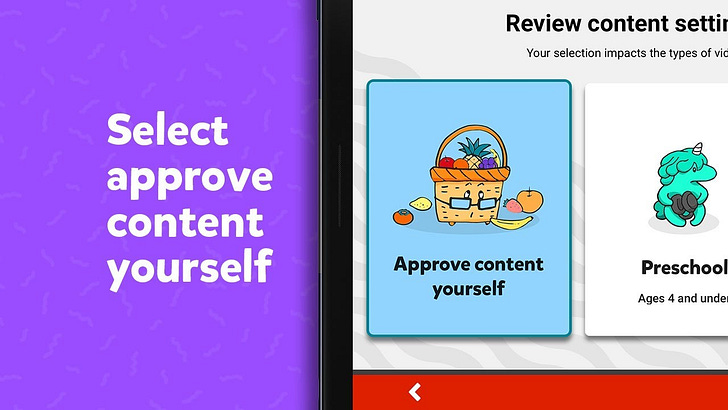Welcome to the inaugural post on A/B Parenting. Adam and I (Brandon) are father's and technologists who are, like every other parent we meet, struggling to navigate the digital age with our kids. We hope that our perspectives, tutorials, and linked resources can help you make the amazing world of modern digital and analog activities work for you and your child. Or, at the very least, help you feel slightly less overwhelmed.
YouTube is a treasure trove of horizon widening, calm, and creative stories and educational content. YouTube is also a cesspool of derivative and overstimulating content. How do I approach this mess as a father?
Personally I love YouTube: I learn, laugh, and get both professional and artistic inspiration from the creators I subscribe to on the platform (see below for some recommendations). However, I struggled with how to share things on YouTube that I know my kids might enjoy (see the other recommendation list at the end) while avoiding the risk of them experiencing the worst parts of YouTube like AI recommendations, ads, and autoplay.
Amazingly, Google created a YouTube Kids app that perfectly enables me to share what I love with my kids in a way that I am comfortable with using. And it isn’t just limited to “kids content”- I can share TED Talks, interesting news stories, or the latest SpaceX launch right alongside a Bluey video if I want.
But, there is a catch, there is always a catch. The catch? The defaults of the YouTube Kids app are kind of terrible AND the features I use are a bit hidden. Luckily, I wrote this blog post to help you on your way.
Step 1: Install and Configure YouTube Kids
Install YouTube Kids app on Android or iOS/iPadOS. Or visit YouTubeKids.com.
Next, login with a parent's GMail account. Unfortunately, only one parent, the one that logs in at this step, will be able to share videos with the kid profiles. So, choose carefully.
Step 2: Set Content Settings to "Approve content yourself"
The YouTube Kids "Approve content yourself" setting will enable you to fully control what content your kid views. For me, personally, I do not share collections and channels with my kids, I will explain why later in the post. But, watch this video below to learn how to set your kids profile to "Approve content yourself" or read the docs.
Step 3: Share Content from your iOS/iPadOS/Android Device
Next, you will want to share some content with your kid. This can be done within the YouTube Kids app but it is very clunky and requires that you enter your Google Account password each time. Instead, using your Android/iOS/iPadOS device you can share a video you find on YouTube, as long as it doesn't include sponsored content, via the share menu. Watch this video for details:
How I use this setup: no channels, compact(ish) content
I do not share entire channels with the kids. Instead, on my own YouTube account, I subscribe to all of the channels I like and then every few days I select and share videos I want them to see. This slows down the videos they receive, which I think is an advantage, and gives me a chance to filter things I don't want them to watch. In particular, I avoid sharing "clip videos" that repackage content from a channel into faster bite sized chunks or "roll up videos" that repackage multiple videos into one long video.
I try to keep the content short enough so that I can give my kids a "five minute warning" to end video time. This means, in general, I avoid sharing 30 minute videos to the kids because I find it is easier to negotiate an end time with my kids when there is a clear ending point to the thing they are watching.
Pitfalls
The YouTube Kids UX is sort of terrible. See this screen recording below on how to access all shared content which becomes necessary when inevitably your kids favorite video gets knocked off the home page of YouTube Kids.
Also, be aware there is a bug on the YouTube Kids app where sometimes when the app is opened it will appear that you are not logged in and you will get the default app experience with all sorts of content you may not like. If this happens just tap the circle profile icon in the top left corner and then select your kid's profile.
Share Your Favorites
I would love to hear what videos and channels you love and have shared with your kids. Please reply to this email or make a comment below Let's discuss how best to bring the best of YouTube to our kids.
If you liked this post read the next one I wrote about mobile apps that I use to play and learn with my kids.
With GratiTube (you didn't think this would be a Dad joke free zone, did you?),
Brandon
Child Video Recommendations
TrueFactsEducational on Youtube - ZeFrank has started making more family friendly science videos.
SciShow Kids on YouTube - Entertaining short form videos on science and technology topics for kids. Z loves them.
Park Tool Bicycle Repair on YouTube - My son loves most any bike tech videos hosted by Calvin. A favorite this year has been the hydraulic brake bleeding tutorial.
The Crafsman Channel on Youtube - This channel is sort of a mix of Bob Ross and Sesame Street. It is calming, inspiring, and an easy choice on a lazy or sick day at home.
CuriosityShow on YouTube - Short videos from an Australian public broadcasting channel covering a range of science, engineering, and artistic pursuits.
Becorns | David M Bird on YouTube - A former Lego designer pursues an interesting art project combining character design and nature photography.
Jared Owens on YouTube - Remarkably clear explanations on how mechanisms from rubics cubes to Space Shuttles work. Note: this channel has sponsored content sometimes so you can only send individual videos that don't have sponsors.
Primitive Technology on YouTube - Amazing show not tell style videos on building structures, pottery, etc using simple hand tools.
Build mini hydropower on a small stream with a powerful unit on YouTube - All the basics of how a high head hydroelectric dam works in a show not tell style of video.
Eggybricks on YouTube - One of the most creative, engaging, and thoughtful Lego YouTube channels in existence.
The Kids Should See This - A well curated and categorized list of videos that may be interesting for kids.